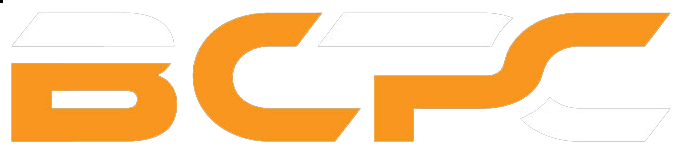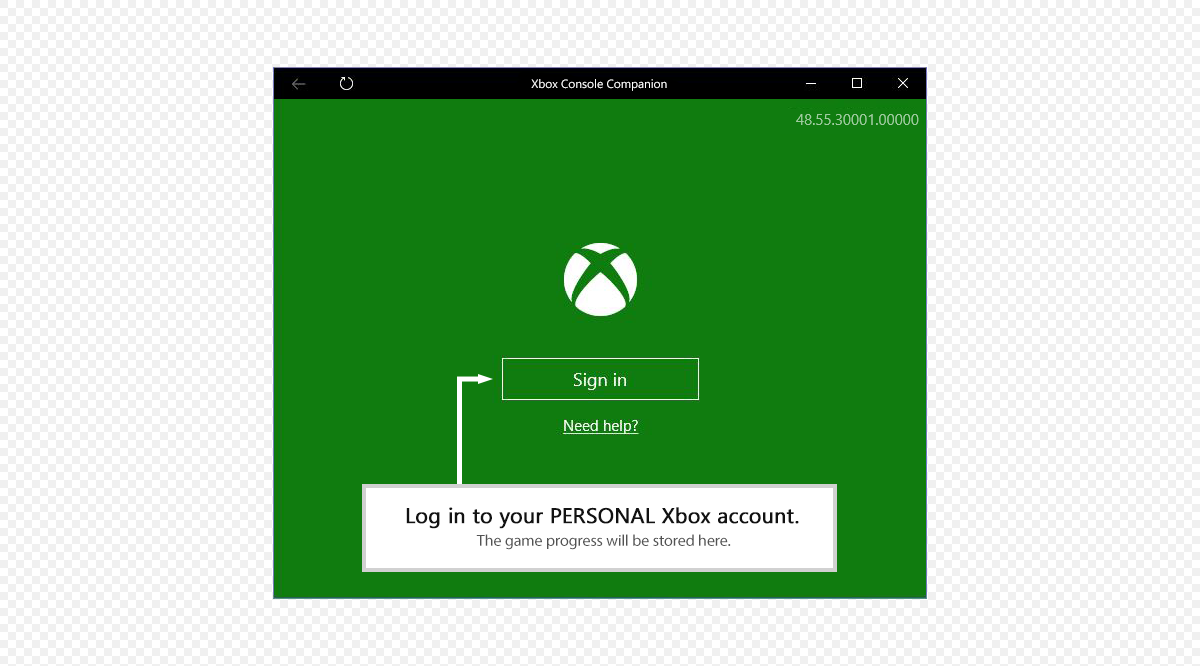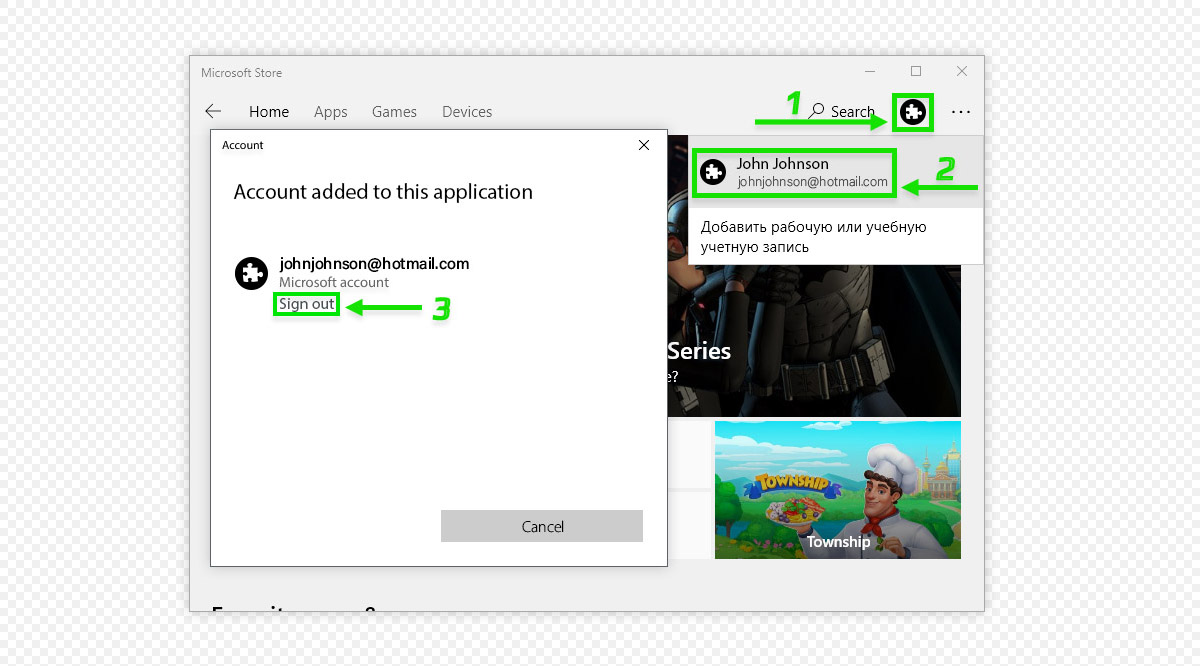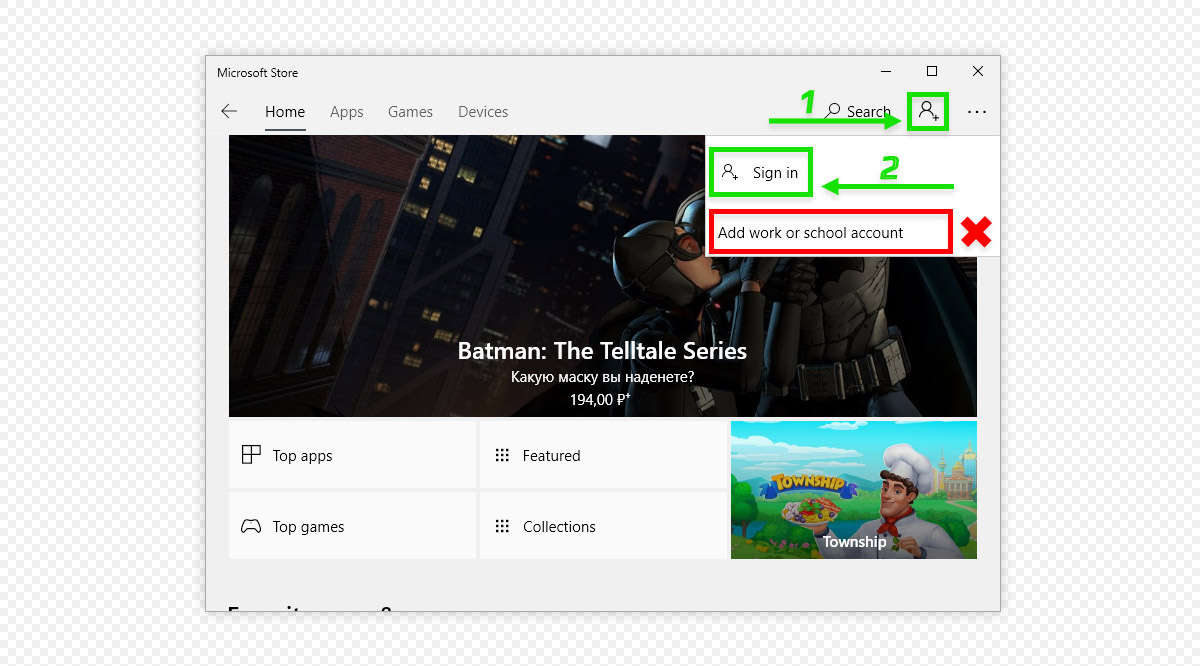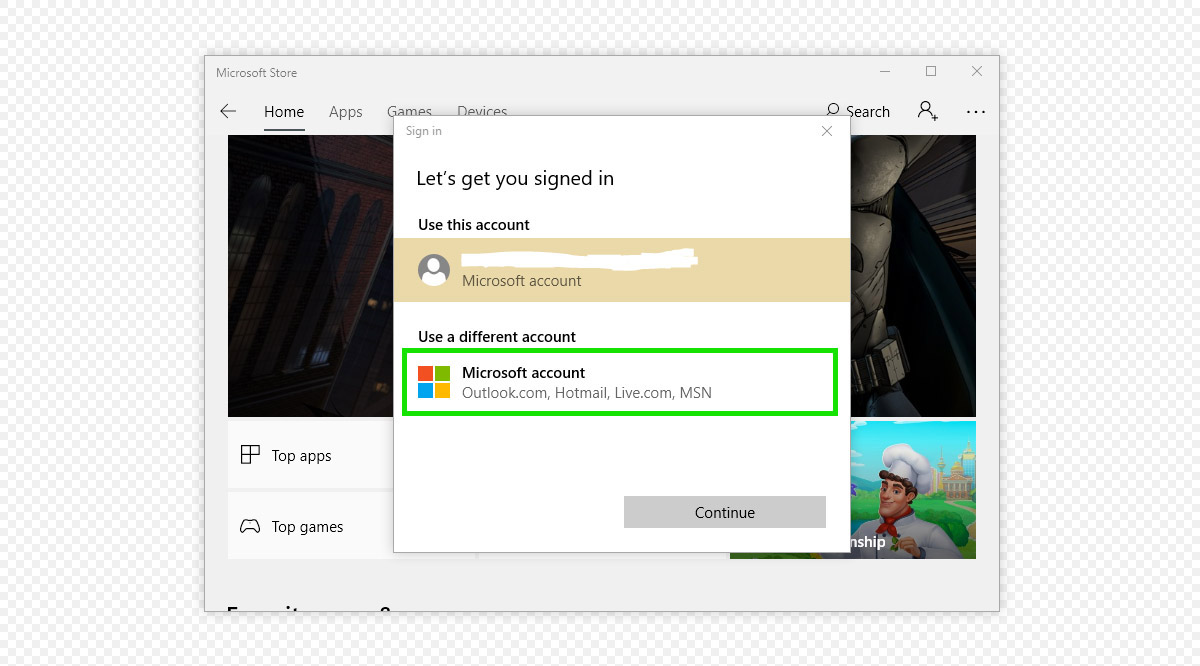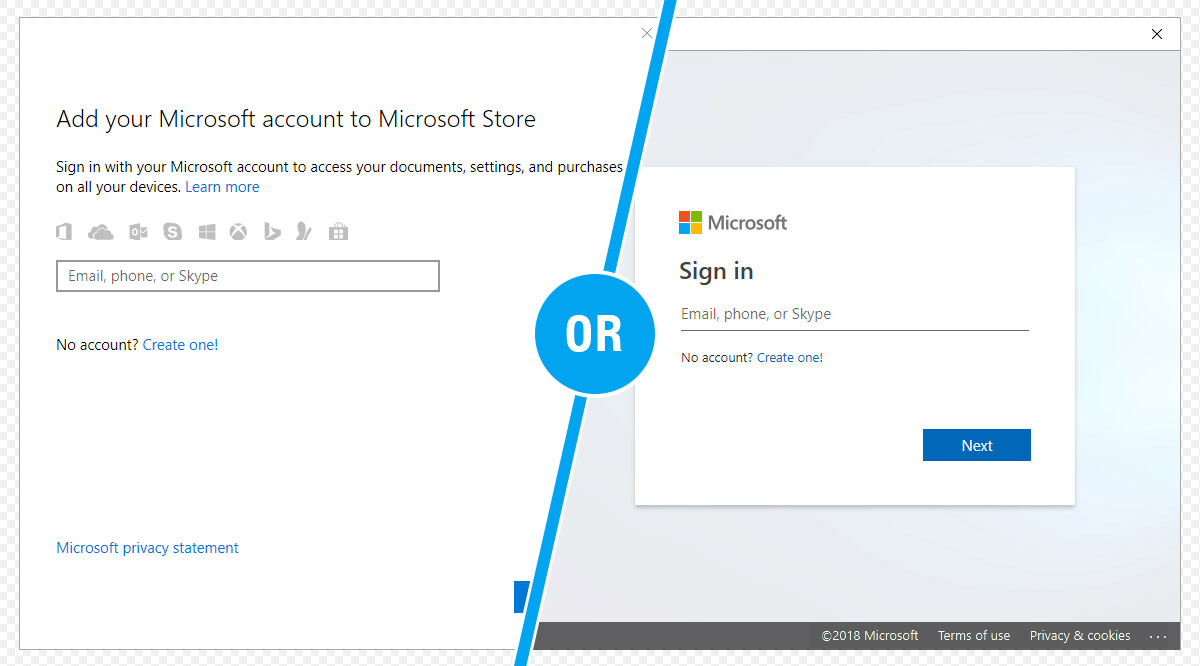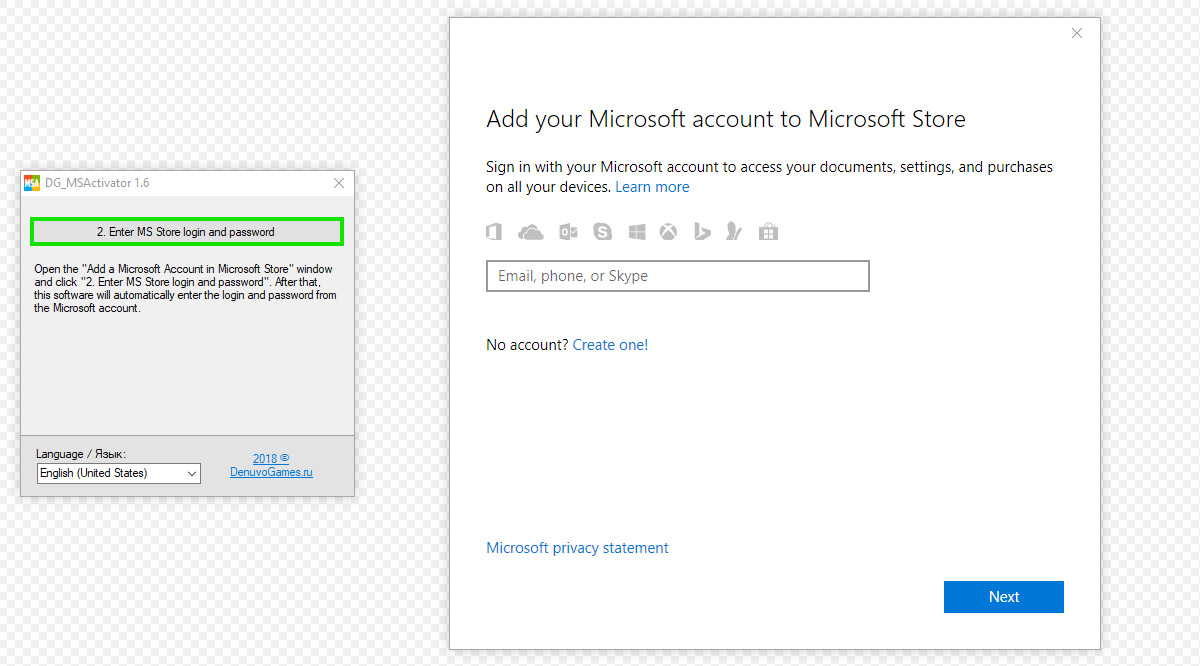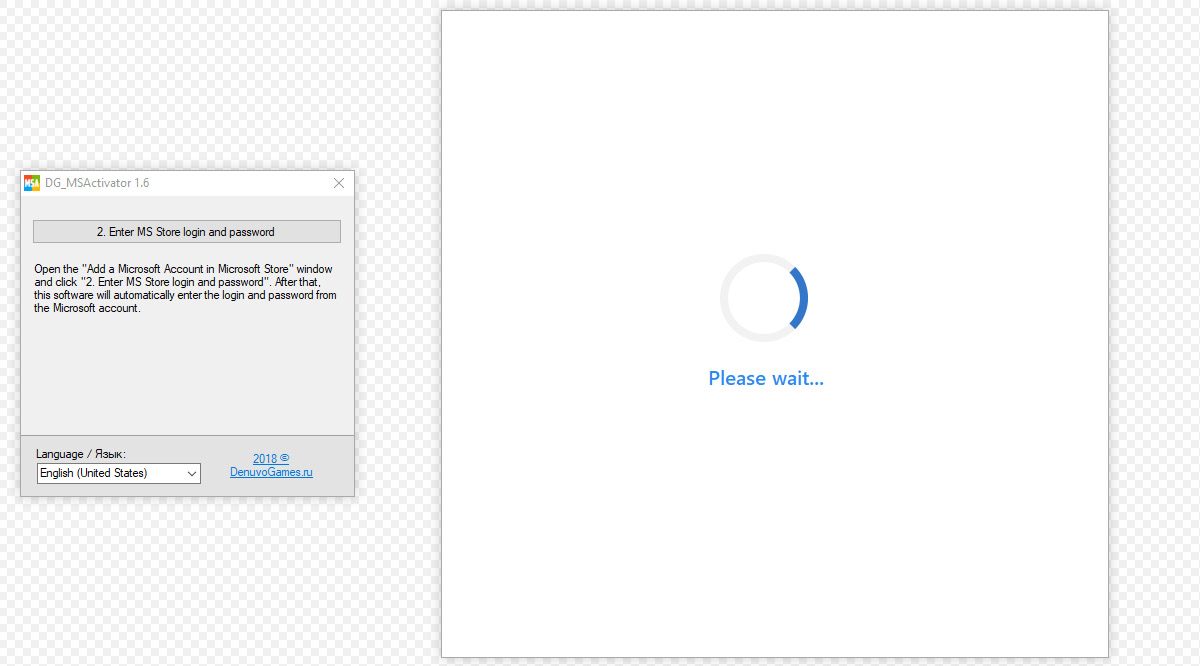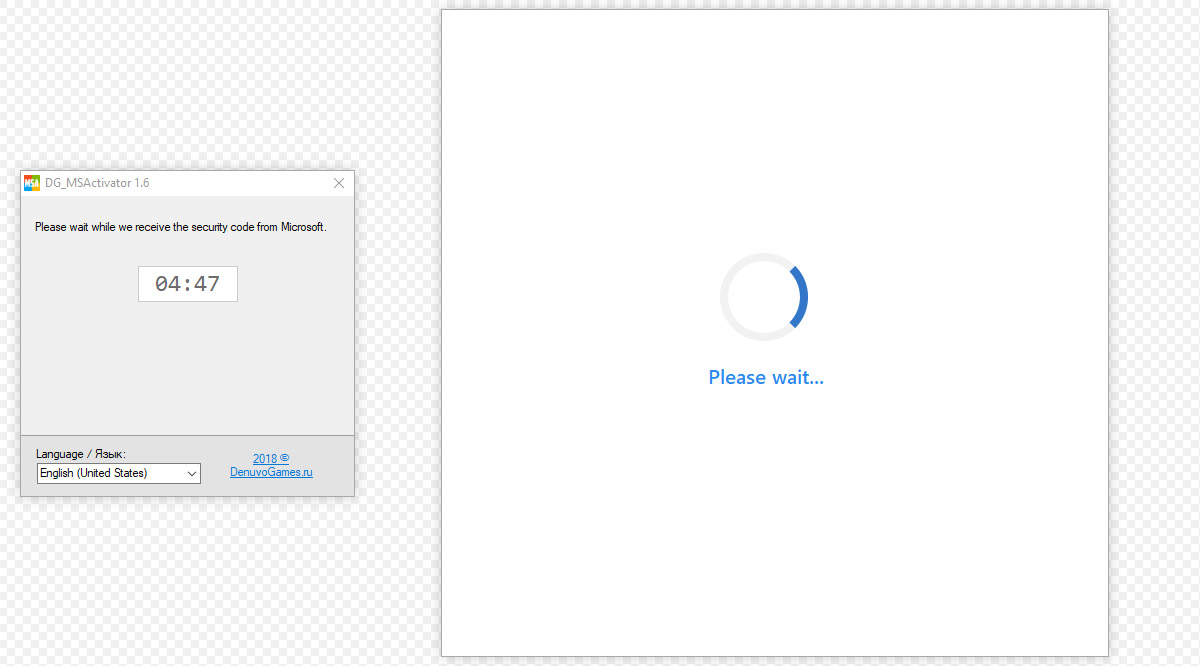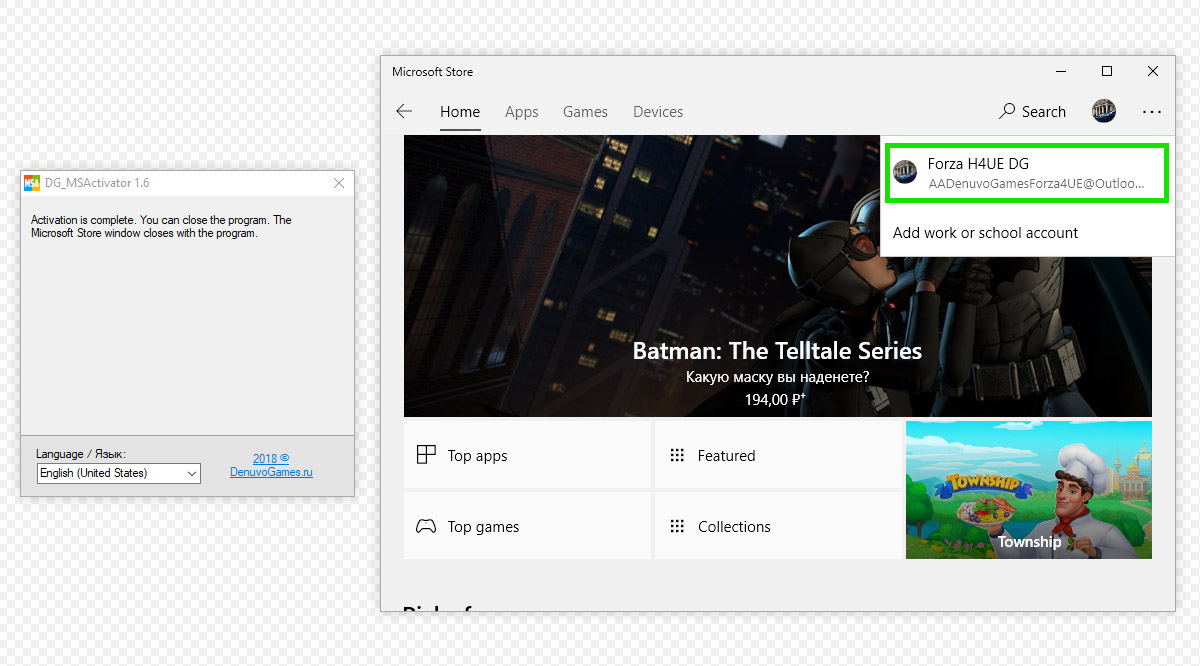ONLINE ACTIVATION INSTRUCTIONS GUIDE
- Log in to your personal account in Xbox Console Companion app. If the application is not installed on the PC, install it from the Microsoft Store. If you don’t have a personal account yet, create a new one. Close Xbox Console Companion app.
- Launch the activator (Download). Together with it, the Microsoft Store will open.
Unpack the activator to your desktop or to a separate folder. If the activator does not start, disable the antivirus during activation.
- Be sure to sign out of your Microsoft Store account.
- Click on the icon of the new account, and click on the link Sign in.
DO NOT ADD WORKING OR SCHOOL ACCOUNT! Otherwise, activation will fail.
- In the “Sign in” window, select “Use a different account” -> “Microsoft Account” and click “Continue”.
- You will see “Sign In” OR “Add a Microsoft Account to Microsoft Store” window depending on the version of Microsoft Store on your PC.
- Enter the purchased activation key into the activator and press the button “1. Check the activation key”.
- Next, in the activator, press the button “2. Enter the MS Store login and password”.
- Wait for the activator to enter the username and password.
- After the activator enters an additional e-mail, will begin a countdown. Wait for the activator to receive and enter the Microsoft security code.
- Do not use the mouse and keyboard while counting down. This may prevent you from entering the security code and you will have to start the activation procedure from the beginning.
- If the security code is not received, carefully read steps 1-3.
- As soon as the security code is entered, you are logged in under our Microsoft account and you can download the purchased game and the DLC, if any.
The activator can be closed.
FAQ for MS Activator
You need to know this after activating Microsoft Store account.
- What should I do after activation?
– Start the game downloading
– Log in (if not already logged in) to your personal account in the “Xbox Console Companion” app on your PC. It will store all Microsoft game saves. - Can I log out of your Microsoft Store account?
Yes you can. Our account is only needed to download the game. Therefore, you can change your account immediately after the start of the download.
* The exception applies to games with DLC. For DLC to be available in the game, you must be logged in to our Microsoft Store account. - How do I sign in to another Microsoft store account?
– Launch The Microsoft Store
– Click on the profile icon in the upper right corner.
– Click on the account, then click ” sign Out”
– Tap the profile icon again in the top right corner, then ” sign in”
– Select the account you are interested in from the list and enter the account password. - How do I sign in to your Microsoft Store account again?
Log out of your current Microsoft Store account and re-activate via the activator with the same key. During activation, it is important to select add “Microsoft Store Account” as in the first activation. - Where can I find the password for your Microsoft Store account?
You can only log in to your account through the activator. - I reinstalled Windows and my accounts list was reset. How do I sign in to your account again?
Just activate our account, as the first time, with the same key. - How long is the issued activation key valid?
The key has no time limits. - Can I activate the game on multiple PCs with one activation key?
No, one key = one PC. - I’m going to change the processor, motherboard, or PC entirely. How do I transfer activation?
Write to us in chat on page of the purchased goods. We will cancel the old activation key and give you a new one. - Why are DLC unavailable? I have not logged out of the account.
About once a month, the password on our MS Store account changes. Therefore, you need to log out of your account and re-activate via the activator with the same key. - How do I change my nickname?
Your nickname in the game is taken from your personal account settings in the “Xbox Console Companion” app. There same he and is changing. - Can I play on Xbox?
No, only from a Windows 10 PC. - After activation, I become the owner of the purchased account? Or does anyone else have access to the account?
Account belongs to us. We only allow you to download the game from our account through activation and enjoy all the features of the licensed game without restrictions. Full access to our account is not granted for security reasons. - I get kicked out of the game all the time because someone is playing it!
Sign in to your personal account on the “Xbox Console Companion” app, game crashes will stop. - My game crashes every 15-30 minutes, what should I do?
This problem happens on some PCs. You can solve it in the ways from this article. - Error 0x803f8001
To solve this problem, you will need to log out of your Microsoft Store account and re-activate via the activator with the same key, then:
1. We set any free application that is not installed(Planner 5D, Autodesk SketchBook, Instagram or Viber) to download.
2. After the start of downloading the app, cancel it.
3. Start the game(if it didn’t help immediately, wait 5-10 minutes and repeat the instructions). - Error while downloading game / Error 0x80073CFB
This error is a consequence of incomplete removal of the pirated copy of the game Forza 4. You need to delete all the files and remnants of the game registry. You can clean the registry using ccleaner. - Problem when you re-sign in to your account with a password in the Microsoft Store
A screenshot of the error
You can see how to solve this problem here. - To use this device here, first remove the other device.
“You have reached the limit of the number of devices that can be used with games and apps from the Store.”To solve this problem, you need to log out of your current Microsoft Store account and re-activate via the activator with the same key.
- Blocked a privilege
“This feature is disabled in Xbox live parental control settings”To solve this problem you need:
1. Sign out of your Xbox live account in the Xbox Companion app.
2. Create a new Xbox live account that REQUIRES your age to be 18+
3. Sign in and play with your new account(game progress between Xbox live accounts is not transferable). - Is there a virus In the activator?
No, the activator’s clean. Your anti-virus is triggered on the activator protection system from hacking.