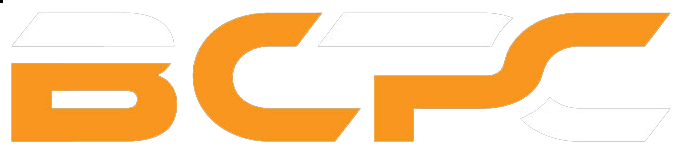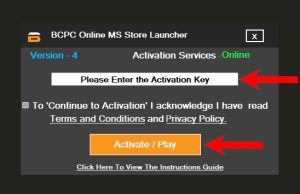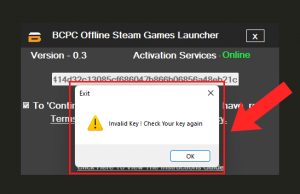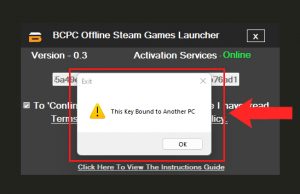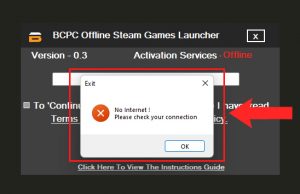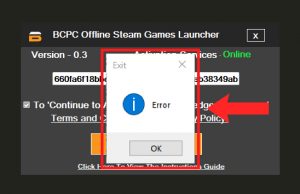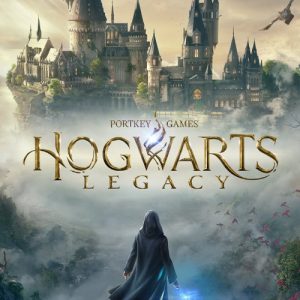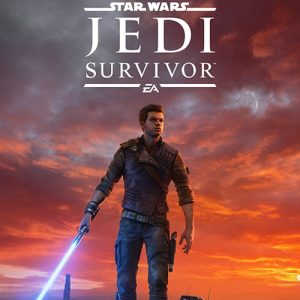XBOX ONLINE Activation Instructions Guide | PC
Table of Contents
Xbox Online Activation Introduction
Installation Process
- Open the Microsoft Store in your PC and Logout from your Personal Microsoft Store Account. ( If You already Logout from the Account, You don’t need to do it again)
- If you see the below Window in your Screen, Please click ‘Install’ Button and update the Microsoft Store into the latest version.
- Close the Microsoft Store and download the BCPC Online MS Launcher from the received Email.
- Extract or Unzip the BCPC MS Launcher Launcher Zip file into your PC.
- Open the BCPC Online MS Launcher and Enter the received Unique Key. Then, You can mark the Check Box and click the ”Activate/Play’ Button.
- Once, You click the ‘Activate/Play’ Button, Please stop using your Mouse and Keyboard. BCPC Online MS Launcher will log into the provided Microsoft Store Account automatically within 30 seconds.
- Once, You Log in to the Microsoft Store Account successfully, Please go to the Search Bar of your PC and Open the Xbox Companion App.
- Then, Click on the ‘Store’ Button in the top left corner and Search the purchased Game’s Name. After that, Click on the ‘Install’ Button.
- Now, You can download the Game. Downloading time depends on your Internet connection speed. So, You can take your time to download or update the Game.
- Once, you successfully Installed the Game, Please click on the Profile in the top right corner and Click ‘Sign Out’ Button.
- Then, Click ‘Sign In’ Button and Log in to your Personal Xbox Companion Account. If you don’t have an Account yet, You can create a new Account.
- You setup the Online Activation successfully. Now, You can play the Game!
Frequently Occurring Issues
- If You see the below ‘Invalid Key! Check Your Key again’ Error, It means You entered the Unique Key incorrectly. Please make sure to enter the Key correctly. If You couldn’t solve this problem, Please contact our Customer Support.
- If You see the below ‘This Key Bound to Another PC’ Error, It means Your Unique Key is used in an another PC. You can use Your Unique Key only in an one PC. If You mistakenly use the Unique Key in a Different PC, Please contact our Customer Support.
- If You see the below ‘No Internet’ Error, It means Your Internet Connection has a technical issue or Your Internet Service Provider declining to connect with the Our Website. To solve this problem, Please restart Your Internet Connection first. If it did not solve the problem, Please use a different Internet Connection or a VPN and try again. Please contact our Customer Support for further assistance.
- If You the below Error, It means BCPC Online MS Launcher can not detect Your PC’s Resolution. So, Please be kind to change the Resolution into 4:3. Once, The Activation Process is done, You can revert it to Your previous Resolution.
Rules & Regulations
- One Unique Key is only valid for One Computer. Once, You use the received Unique Key using BCPC Offline MS Launcher on a Computer; It binds to the user’s Computer. So, please use the Unique Key on the correct Computer. Otherwise, You will need to purchase another Unique Key to use it on the correct Computer.
- Once, You use the Unique Key in your Computer; Unique will be bound to your Computer’s hardware and Operating System. If You are planning to change your Computer’s hardware or Operating System, please inform us via Facebook, Instagram, or an Email before changing them. Otherwise, You will need to purchase another Unique Key to use it on the Computer in the future.
- You can’t access or use the Account Details or Email of the provided Microsoft Store Account. You can’t change any details of the Microsoft Account, including User Name, Email Address, Password, Phone Number, Payment Methods, or 2 Step Verification Guard. If BCPC Technical Team receives any kind of suspicious activity from the Unique Key, Your Unique Key will be suspended from our System immediately, and You will not be received the BCPC Customer Support and other services.
- You can stay in the provided Xbox Account while downloading or updating the Game. Downloading time depends on your Internet connection speed. So, You can take your time to download or update the Game.
- Once, You have downloaded the Game, It is compulsory to Sign in to your Personal Xbox Account and setup the Online Activation. You can not play the Game using the provided Xbox Account. It affects other users’ Gaming experience who uses the same Account. So, please be kind to respect other users of the Account. If BCPC Technical Team receives any kind of In-Game online activity from the Unique Key, Your Unique Key will be suspended from our System immediately.
- If you have any questions or obligations regarding the Rules & Regulations of the MS Online Activation, Please be kind to share your thoughts with us via Facebook, Instagram, or Email. We would love to discuss them with you. Lastly Happy Gaming!
-
- Sale!
Resident Evil Village
- $2.99 – $49.99
-
- Sale!
Hogwarts Legacy
- $3.49 – $53.99
-
- Sale!
Resident Evil 4
- $3.99 – $54.99
-
- Sale!
Star Wars Jedi: Survivor
- $3.99 – $56.99