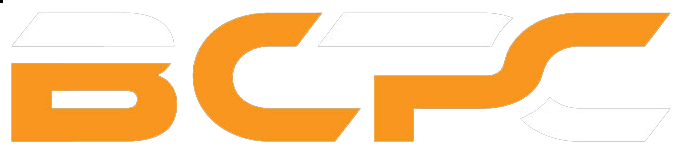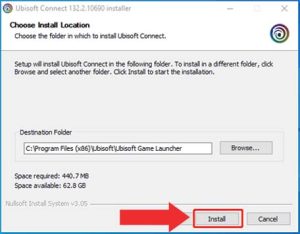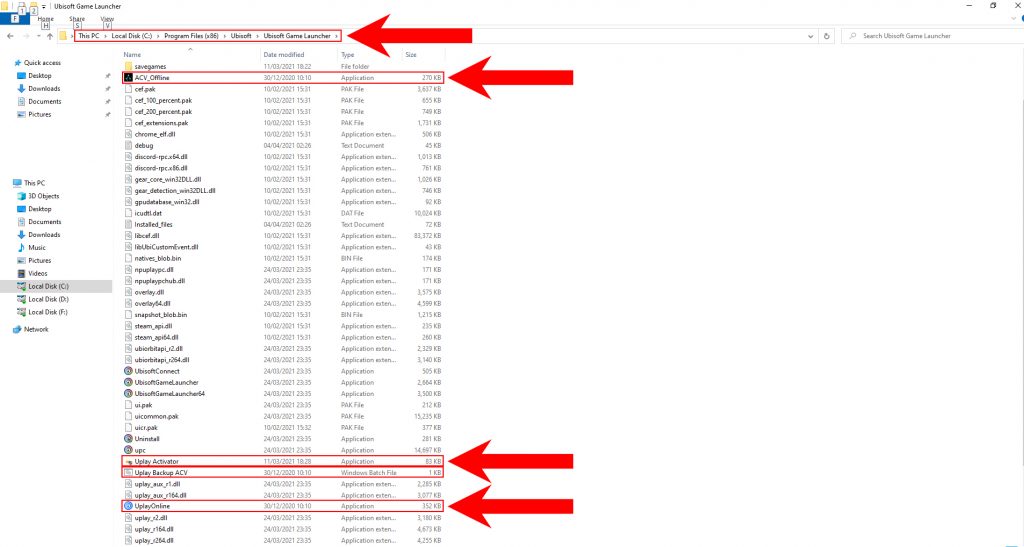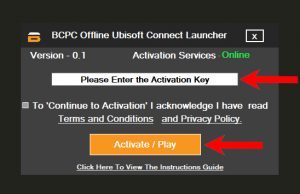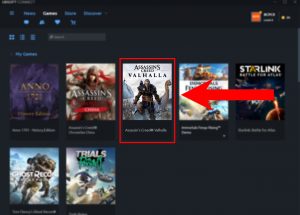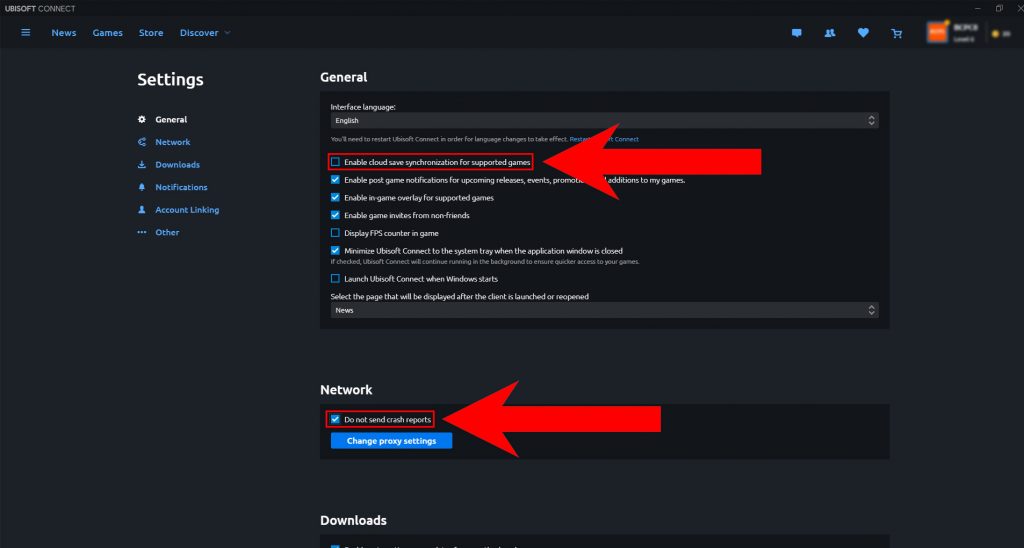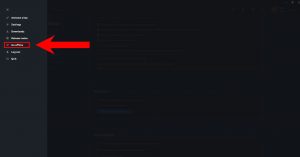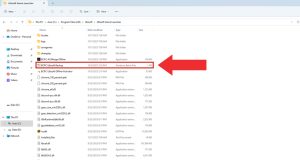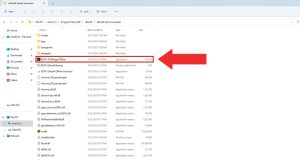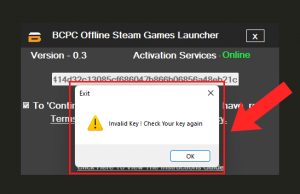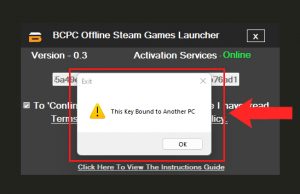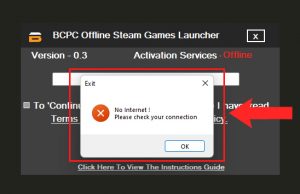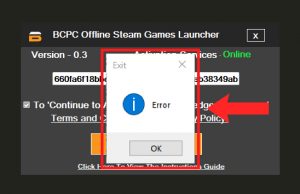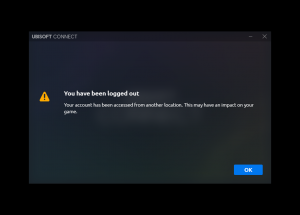UBISOFT CONNECT OFFLINE ACTIVATION INSTRUCTIONS GUIDE
Ubisoft Connect Offline Mode: A Comprehensive Introduction
For gamers, there’s nothing more frustrating than an interrupted gaming session due to connectivity issues. Recognizing this, Ubisoft introduced the offline mode in its Ubisoft Connect platform. This feature ensures players can continue gaming sessions without an active internet connection. Whether travelling, facing temporary internet outages, buying an offline activation, or prefer to play without distractions, the Ubisoft Connect Offline Mode has got you covered.
Switching to this mode is straightforward. If Ubisoft Connect PC is already running, all you need to do is select burger menu button at the top left corner of the screen and choose “Go Offline.” It’s that simple! This feature benefits those wishing to play their Favourite Ubisoft games without interruptions or purchasing the offline activations. Whether it’s the breathtaking world of Assassin’s Creed, or the tactical scenarios of Watch Dog’s series, Ubisoft ensures that your gaming experience remains seamless.
However, some users have reported being offline or facing challenges while syncing their saved games. Understanding the nuances of the “Uplay Play Offline” feature and how to troubleshoot potential problems is essential. For instance, if you wish to return to the online mode for cloud syncing of your game saves, there are specific steps to follow. Moreover, ensure that the “Always Start Ubisoft Connect in Offline Mode” setting is appropriately configured based on your preferences.
Can you play Uplay Games Offline?
Absolutely! With the Ubisoft Connect Offline Mode, players can enjoy their Favourite games without an active internet connection. Just ensure that you’ve set up the offline mode correctly, and you’re good to go.
Now, Let’s move on to the Installation Process.
Video Instructions Guide
Installation Process
Please download the Game files you’ve received with the product email and unzip them. Downloading time depends on your Internet connection speed. So, You can take your time to download or update the Game. (If you haven’t been provided with a URL for downloading, you can download the Game files directly from the Ubisoft Connect launcher. Otherwise, You must download the Game files using the received external URL)
Download the latest version of the Ubisoft Connect Launcher and complete the Installation Process of the Ubisoft Connect Launcher. ( If You already have the Ubisoft Connect Launcher installed in your PC, You don’t need to install it again)
Close the Ubisoft Connect Launcher and download the BCPC Offline Ubisoft Launcher from the received Email. (Please Log Out from your Personal Ubisoft Connect Account)
Extract or Unzip the BCPC Offline Ubisoft Launcher Zip file and move the files into the Ubisoft Connect Launcher’s Location.
Open the BCPC Offline Ubisoft Launcher and Enter the received Unique Key. Then, You can mark the Check Box and click the ”Activate/Play’ Button.
Once, You click the ‘Activate/Play’ Button, Please stop using your Mouse and Keyboard. BCPC Offline Ubisoft Connect Launcher will log into the provided Ubisoft Connect Account automatically within 30 seconds.
Once, You Log in to the Ubisoft Connect Account successfully, Please click on Game’s icon and click ‘Locate installed game‘ and verify the downloaded Game files.
Once You verified/downloaded the Game, Please open the Game in online mode for the first time. After that, Go to the Game Menu and Quit the Game.
Now, please open the Ubisoft Connect Settings from the Left Top Corner Burger Menu.
After that, please untick the ‘Enable cloud save synchronization for supported games‘ in General section.
After that, tick ‘Do not send crash reports‘ in Network section, and untick ‘Enable automatic game updates for recently played games‘ in Downloads section.
Once, you setup the Ubisoft Settings as the above instructions, please select ‘Go Offline‘ from the Left Top Corner Burger Menu.
After that, Go to the Ubisoft Connect Launcher’s destination folder and open the ‘BCPC Ubisoft Backup‘. It will duplicate the Ubisoft Connect Offline mode and attach it into the BCPC [GAME NAME] Offline.exe.
- Now, You can open the Game using BCPC [GAME NAME] Offline.exe and play the Game. It will automatically open the Ubisoft Connect Launcher in offline mode.
- You’ve successfully set up the Offline Activation. To play the game you’ve purchased, always launch it using the BCPC [GAME NAME] Offline.exe. If you wish to play your personal games, simply open Ubisoft Connect.exe, log out of the provided account, and log into your own Ubisoft Connect account. Remember, BCPC [GAME NAME] Offline.exe will always access the account given to you, regardless of your Ubisoft Connect login status. Enjoy your gaming!
Frequently Occurring Issues
- If You see the below ‘Invalid Key! Check Your Key again’ Error, It means You entered the Unique Key incorrectly. Please make sure to enter the Key correctly. If You couldn’t solve this problem, Please contact our Customer Support.
- If You see the below ‘This Key Bound to Another PC’ Error, It means Your Unique Key is used in an another PC. You can use Your Unique Key only in an one PC. If You mistakenly use the Unique Key in a Different PC, Please contact our Customer Support.
- If You see the below ‘No Internet’ Error, It means Your Internet Connection has a technical issue or Your Internet Service Provider declining to connect with the Our Website. To solve this problem, Please restart Your Internet Connection first. If it did not solve the problem, Please use a different Internet Connection or a VPN and try again. Please contact our Customer Support for further assistance.
- If You the below Error, It means BCPC Offline Ubisoft Launcher can not detect Your PC’s Resolution. So, Please be kind to change the Resolution into 4:3. Once, The Activation Process is done, You can revert it to Your previous Resolution.
- If You receive the below ‘You have been logged out’ error, It means another user is logged into the account. So, please be kind to wait 15 to 30 minutes before logging into the account again.
- If You see the below ‘Invalid Key! Check Your Key again’ Error, It means You entered the Unique Key incorrectly. Please make sure to enter the Key correctly. If You couldn’t solve this problem, Please contact our Customer Support.
Rules & Regulations
- One Unique Key is only valid for One Computer. Once, You use the received Unique Key using BCPC Offline Ubisoft Launcher on a Computer; It binds to the user’s Computer. So, please use the Unique Key on the correct Computer. Otherwise, You will need to purchase another Unique Key to use it on the correct Computer.
- Once, You use the Unique Key in your Computer; Unique will be bound to your Computer’s hardware and Operating System. If You are planning to change your Computer’s hardware or Operating System, please inform us via Facebook, Instagram, or an Email before changing them. Otherwise, You will need to purchase another Unique Key to use it on the Computer in the future.
- You can’t access or use the Account Details, or Email of the provided Ubisoft Connect Account. You can’t change any details of the Ubisoft Connect Account, including User Name, Email Address, Password, Phone Number, Payment Methods, or Two Step Verification. If BCPC Technical Team receives any kind of suspicious activity from the Unique Key, Your Unique Key will be suspended from our System immediately, and You will not be received the BCPC Customer Support and other services.
- You can stay in the Ubisoft Connect Online mode while downloading or updating the Game. Downloading time depends on your Internet connection speed. So, You can take your time to download or update the Game.
- Once, You have downloaded the Game, It is compulsory to go to the In-Game Menu from online mode to set up the Offline Activation. But, You can not play the Game in Online Mode or stay in the In-Game Menu in Online Mode for more than 5 minutes. It affects other users’ Gaming experience who uses the same Account. So, please be kind to respect other users of the Account. If BCPC Technical Team receives any kind of In-Game online activity from the Unique Key, Your Unique Key will be suspended from our System immediately.
- If you have any questions or obligations regarding the Rules & Regulations of the Ubisoft Connect Offline Activation, Please be kind to share your thoughts with us via Facebook, Instagram, or Email. We would love to discuss them with you. Lastly Happy Gaming!
-
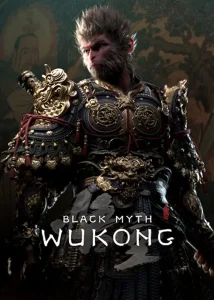 Sale!Select options This product has multiple variants. The options may be chosen on the product page
Sale!Select options This product has multiple variants. The options may be chosen on the product page$8.99Original price was: $8.99.$4.49Current price is: $4.49. -
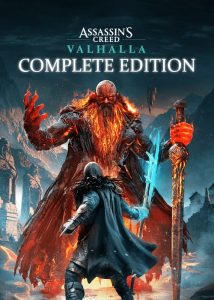 Sale!$1.49 – $1.99Price range: $1.49 through $1.99Select options This product has multiple variants. The options may be chosen on the product page
Sale!$1.49 – $1.99Price range: $1.49 through $1.99Select options This product has multiple variants. The options may be chosen on the product page -
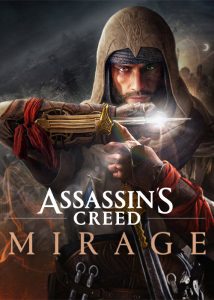 Sale!Select options This product has multiple variants. The options may be chosen on the product page
Sale!Select options This product has multiple variants. The options may be chosen on the product page$9.49Original price was: $9.49.$3.99Current price is: $3.99. -
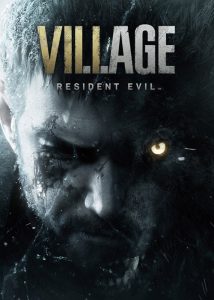 Sale!Select options This product has multiple variants. The options may be chosen on the product page
Sale!Select options This product has multiple variants. The options may be chosen on the product page$6.99Original price was: $6.99.$2.99Current price is: $2.99.