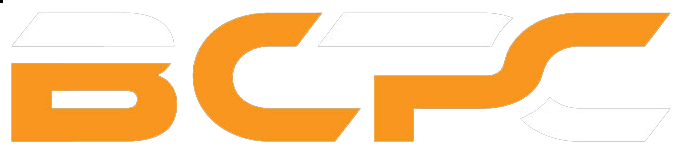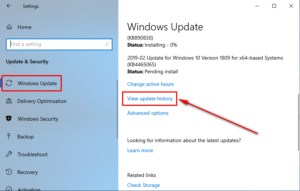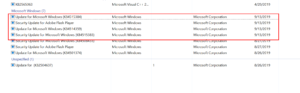MICROSOFT STORE GAME CRASHES TO DESKTOP IN 15-30 MINUTES FIX GUIDE
Introduction
A persistent challenge has emerged for many Microsoft game users: their beloved games crash within 15 to 30 minutes of gameplay. This disruption, often linked to various system and game stability issues, has left many players searching for solutions and workarounds. Frequent system crashes and interruptions can significantly diminish the gaming experience, especially when players are deeply engrossed in virtual adventures.
Enter buycheapplaycheap.com, a platform dedicated to alleviating some of these gaming woes. We offer many Microsoft Store games and other titles at wallet-friendly prices. Our mission is to ensure that every gamer, regardless of their budget, has access to quality games without breaking the bank. Whether you’re navigating the challenges of PC gaming issues or on the hunt for your next favorite title, buycheapplaycheap.com is your trusted partner in the gaming world.
Table of Contents
- Understanding the Issue
- The Importance of Windows Update 1903
- Step-by-Step Guide to Fixing the Crash Issue
- Alternative Solutions
- FAQs
- Conclusion
Understanding the Issue
A growing concern among Microsoft game users is the recurring problem of games crashing within 15 to 30 minutes of launching. This isn’t just a minor inconvenience; it’s a significant disruption that can hinder progress and diminish the gaming experience. Imagine being engrossed in a pivotal game moment, only to have it abruptly end due to unforeseen system crashes. The root causes can range from software incompatibilities outdated drivers, to even hardware limitations.
Equally crucial is the importance of keeping games and systems updated. Regular updates introduce new features and content, address known bugs, and improve game stability. An outdated system or game version can be more susceptible to crashes and performance issues. Moreover, with the rapid advancements in gaming technology, PC gaming issues can arise if one’s system needs to be updated. It’s essential to regularly check for updates, ensuring that both the game and the underlying system are operating on the latest versions. This proactive approach can significantly reduce the chances of encountering the dreaded crashes within 15 to 30 minutes and lead to a smoother gaming experience.
The Importance of Windows Update 1903
Windows Update 1903, a significant milestone in Microsoft’s update history, is pivotal in addressing the issue of Microsoft games crashing within 15 to 30 minutes. This update brought forth a slew of enhancements to improve game stability and overall system performance. For gamers, it’s not just about new features; it’s about ensuring their games run seamlessly without unexpected interruptions. Installing this crucial update can leave systems vulnerable to the crashes mentioned above, emphasizing the importance of keeping systems up-to-date. Windows Update 1903 is a testament to Microsoft’s commitment to resolving PC gaming issues and enhancing the user experience.
Step-by-Step Guide to Fixing the Crash Issue
For many Microsoft game users, the recurring issue of games crashing within 15 to 30 minutes can be a significant source of frustration. However, this problem can be effectively addressed with the right steps and updates. Here’s a comprehensive guide to ensure a smoother gaming experience:
Checking and Installing Windows Update 1903
- Windows Update 1903 is a critical update that addresses various PC gaming issues, including the notorious game crashes. To check if you have this update:
- Navigate to Settings > Update & Security.
- Click on View update history.
- Look for the 1903 update in the list. If it’s missing, Check for updates and install any available updates.
Removing Unstable Updates
- Some updates, while intended to improve system performance, can introduce instability.
Steps to Access and Modify Settings
- Tweaking certain settings can enhance game stability.
- Press Win+I to open Settings.
- Navigate to Gaming and adjust settings like Game Mode and Graphics Settings for optimal performance.
Using the Fix File for Resolution
- A fix file can be a lifesaver if the above steps don’t resolve the issue.
- Download the fix file.
- Copy it to your desktop and run it.
- Launch the game and wait for it to load. This should address the crashing within 15 to 30 minutes issue.
Playing in Window Mode for Stability
- Sometimes, playing on full screen can cause games to crash. A simple solution is to switch to window mode.
- Launch the game.
- Press Alt + Enter to toggle between full screen and window mode. This can enhance stability and prevent frequent crashes.
Alternative Solutions
While the primary solutions can effectively address the issue of Microsoft games crashing within 15 to 30 minutes, there are alternative methods that users can explore to enhance game stability and performance further:
Installing Insider Preview Assemblies
- The Insider Preview program by Microsoft offers early access to upcoming features and updates. These assemblies can sometimes provide fixes before they’re rolled out in standard updates. To join:
- Navigate to Settings > Update & Security > Windows Insider Program.
- Click on Get Started and follow the prompts. This will grant access to the latest Insider Preview builds, potentially resolving game stability issues.
Checking for Updates and Activating Them
- Regularly updating your system ensures you have the latest patches and fixes.
- Go to Settings > Update & Security.
- Click on Check for updates. If any are available, install them.
- Restart your computer for the updates to take effect.
By exploring these alternative solutions, users can reduce the chances of their Microsoft games crashing within 15 to 30 minutes and ensure a smooth gaming experience.
FAQs
Navigating the world of Microsoft games can sometimes be challenging, especially when faced with issues like games crashing within 15 to 30 minutes. Here are some frequently asked questions to shed light on this common problem:
- Why do my games crash after 5 to 10 minutes of gameplay?
- Games crashing shortly after launch can be attributed to several factors. Overheating hardware, outdated drivers, or software conflicts can lead to this issue. It’s essential to ensure that your PC’s cooling system works efficiently and that all drivers, especially graphics drivers, are updated. Additionally, disabling background applications can reduce system crashes and enhance game stability.
- Games crashing shortly after launch can be attributed to several factors. Overheating hardware, outdated drivers, or software conflicts can lead to this issue. It’s essential to ensure that your PC’s cooling system works efficiently and that all drivers, especially graphics drivers, are updated. Additionally, disabling background applications can reduce system crashes and enhance game stability.
- Why do Gamepass Windows 10 games crash after about 15-30 minutes
- GamePass games on Windows 10 might experience crashes due to compatibility issues or corrupted game files. Ensuring that the GamePass app and the games are updated can help. Also, running the game’s repair tool or reinstalling the game can address corrupted files, leading to a smoother gaming experience.
- GamePass games on Windows 10 might experience crashes due to compatibility issues or corrupted game files. Ensuring that the GamePass app and the games are updated can help. Also, running the game’s repair tool or reinstalling the game can address corrupted files, leading to a smoother gaming experience.
- What to do if the game crashes or closes unexpectedly?
- If a game crashes or closes unexpectedly, check for PC gaming issues like outdated drivers or software conflicts. Running the game as an administrator or in compatibility mode can also help. If the problem persists, check the game’s forums or support pages for specific solutions. Remember, keeping your system and games updated is crucial for optimal performance.
Conclusion
In the realm of Microsoft games, the issue of games crashing within 15 to 30 minutes has been a persistent challenge for many gamers. Throughout this guide, we’ve delved into many solutions, from the importance of the Windows Update 1903 to alternative methods like the Insider Preview assemblies. Each solution aims to enhance game stability and provide a seamless gaming journey.
It’s paramount to remember that the world of Gaming and technology is ever-evolving. Regular updates, system checks, and staying informed are crucial. By ensuring that both your games and system are up-to-date, you not only prevent potential crashes but also optimize your gaming experience. So, gear up, stay updated, and dive into the vast universe of Microsoft games without fearing unexpected interruptions.