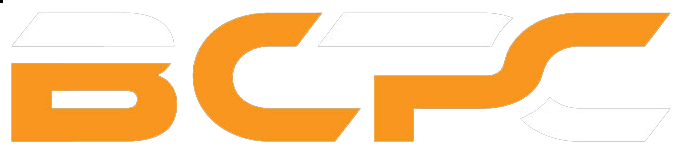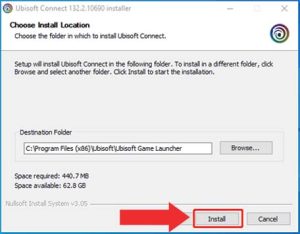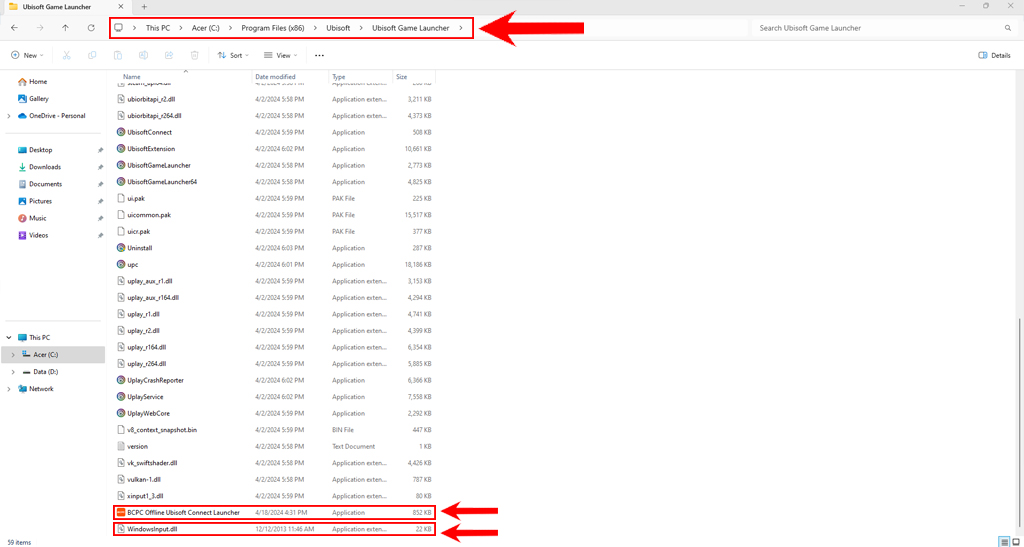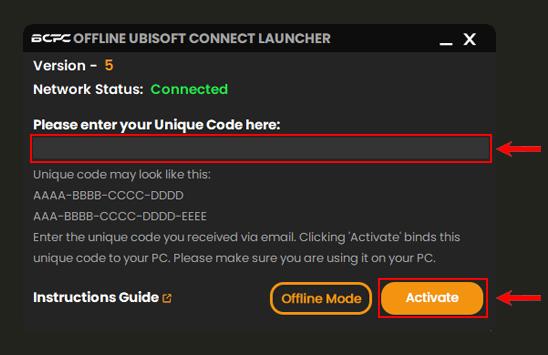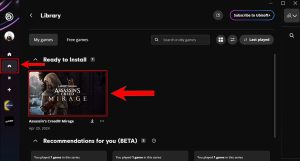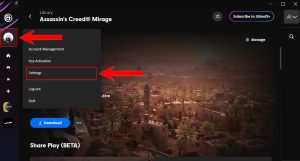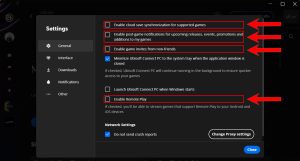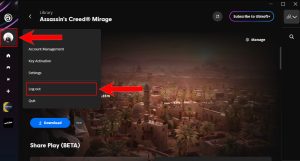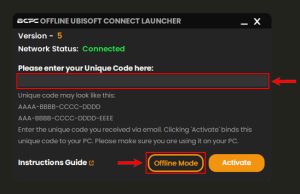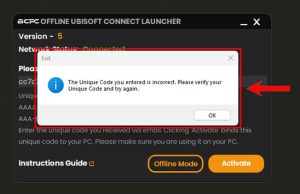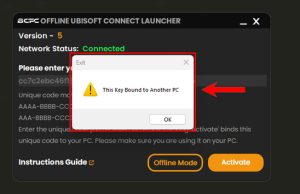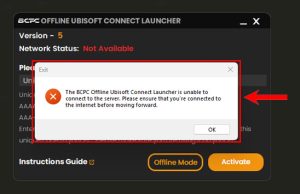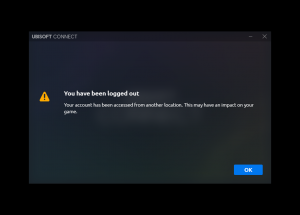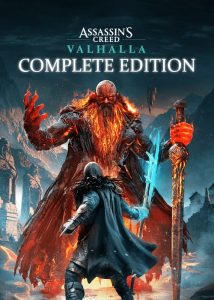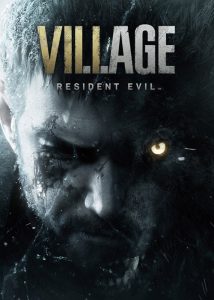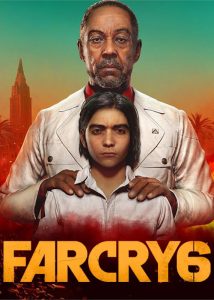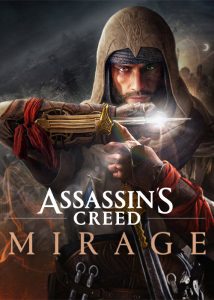Setup Offline Mode For Ubisoft Connect Launcher
Table of Contents
Ubisoft Connect Offline Mode: A Comprehensive Introduction
Ubisoft Connect Launcher is a well-known gaming development company, renowned for titles such as Assassin’s Creed, Far Cry, and Prince of Persia. If you’ve purchased our Offline Activation products, setting up offline mode for Ubisoft Connect Games is essential for seamless gameplay. However, recent updates to the Ubisoft Connect Launcher have brought about some changes. The “Offline Mode” tab has been removed, making the setup process slightly more complex. Fortunately, we’ve developed a solution to address this issue, making it easier than ever to set up offline mode.
Let’s proceed to the installation process.
Video Instructions Guide
Installation Process
- Begin by downloading the Game files provided via email and unzip them. The download time will vary based on your internet speed. If no download URL was provided, you can download the Game directly from the Ubisoft Connect launcher. Otherwise, use the provided external URL.
- Next, ensure you have the latest version of the Ubisoft Connect Launcher installed. If you already have it installed, there’s no need to reinstall it.
- Close the Ubisoft Connect Launcher and download the BCPC Offline Ubisoft Connect Launcher from the email you received. Make sure to log out from your personal Ubisoft Connect account.
- Extract the BCPC Offline Ubisoft Connect Launcher Zip file and move the files into the location of the Ubisoft Connect Launcher.
- Open the BCPC Offline Ubisoft Connect Launcher, enter the Unique Code provided, and click the ‘Activate‘ button.
- After clicking ‘Activate‘, refrain from using your mouse and keyboard. The BCPC Offline Ubisoft Connect Launcher will automatically log into the provided Ubisoft Connect Account within 30 seconds.
- Once logged in successfully, navigate to the Game Library by clicking on the “Gaming Console” icon. Download or locate the Game files as needed. If you encounter difficulties, refer to the article “How To Locate Game Files in Ubisoft Connect Launcher”.
- After verifying Game files or downloading the Game, open it in online mode for the initial setup. Then, access the Game menu and exit the Game.
- Begin by downloading the Game files provided via email and unzip them. The download time will vary based on your internet speed. If no download URL was provided, you can download the Game directly from the Ubisoft Connect launcher. Otherwise, use the provided external URL.
- In the “Settings” menu, navigate to the “General” tab and uncheck the following options:
- Enable cloud save synchronization for supported games.
- Enable post-Game notifications for upcoming releases, events, promotions, and additions to my games.
- Enable Game invites from non-friends.
- Enable Remote Play.
- In the “Settings” menu, navigate to the “General” tab and check the following options:
- Once you’ve adjusted the Ubisoft Settings as instructed, click on the “User Profile” icon again and select “Log Out” from the dropdown menu.
- Now, reopen the BCPC Offline Ubisoft Connect Launcher, enter your Unique Code again, and click the “Offline Mode” button. This will automatically switch you to the Ubisoft Connect Launcher Offline Mode.
- Congratulations! You’ve successfully set up Offline Activation. You can now enjoy playing the Game in offline mode.
- If you wish to play personal games in your account, simply log out from the Ubisoft Connect Launcher and log into your own Ubisoft Connect account. To play the purchased Game again, reopen the BCPC Offline Ubisoft Connect Launcher and use the “Offline Mode” button to log in with the provided account. Enjoy your gaming experience!
- In the “Settings” menu, navigate to the “General” tab and uncheck the following options:
Frequently Occurring Issues
- If You see the below ‘The Unique Code you entered is incorrect. Please verify your Unique Code and try again’ Error, It means You entered the Unique Key incorrectly. Please make sure to enter the Key correctly. If You couldn’t solve this problem, Please contact our Customer Support.
- If You see the below ‘This Key Bound to Another PC’ Error, It means Your Unique Key is used in an another PC. You can use Your Unique Key only in an one PC. If You mistakenly use the Unique Key in a Different PC, Please contact our Customer Support.
- If You see the below Error, It means Your Internet Connection has a technical issue or Your Internet Service Provider declining to connect with Our Website. To solve this problem, Please restart Your Internet Connection first. If it did not solve the problem, Please use a different Internet Connection or a VPN and try again. Please contact our Customer Support for further assistance.
- If You receive the below ‘You have been logged out’ error, It means another user is logged into the account. So, please be kind to wait 15 to 30 minutes before logging into the account again.
- If You see the below ‘The Unique Code you entered is incorrect. Please verify your Unique Code and try again’ Error, It means You entered the Unique Key incorrectly. Please make sure to enter the Key correctly. If You couldn’t solve this problem, Please contact our Customer Support.
Rules & Regulations
- One Unique Key is only valid for One Computer. Once, You use the received Unique Key using BCPC Offline Ubisoft Launcher on a Computer; It binds to the user’s Computer. So, please use the Unique Key on the correct Computer. Otherwise, You will need to purchase another Unique Key to use it on the correct Computer.
- Once, You use the Unique Key in your Computer; Unique will be bound to your Computer’s hardware and Operating System. If You are planning to change your Computer’s hardware or Operating System, please inform us via Facebook, Instagram, or an Email before changing them. Otherwise, You will need to purchase another Unique Key to use it on the Computer in the future.
- You can’t access or use the Account Details, or Email of the provided Ubisoft Connect Account. You can’t change any details of the Ubisoft Connect Account, including User Name, Email Address, Password, Phone Number, Payment Methods, or Two Step Verification. If BCPC Technical Team receives any kind of suspicious activity from the Unique Key, Your Unique Key will be suspended from our System immediately, and You will not be received the BCPC Customer Support and other services.
- You can stay in the Ubisoft Connect Online mode while downloading or updating the Game. Downloading time depends on your Internet connection speed. So, You can take your time to download or update the Game.
- Once, You have downloaded the Game, It is compulsory to go to the In-Game Menu from online mode to set up the Offline Activation. But, You can not play the Game in Online Mode or stay in the In-Game Menu in Online Mode for more than 5 minutes. It affects other users’ Gaming experience who uses the same Account. So, please be kind to respect other users of the Account. If BCPC Technical Team receives any kind of In-Game online activity from the Unique Key, Your Unique Key will be suspended from our System immediately.
- If you have any questions or obligations regarding the Rules & Regulations of the Ubisoft Connect Offline Activation, Please be kind to share your thoughts with us via Facebook, Instagram, or Email. We would love to discuss them with you. Lastly Happy Gaming!