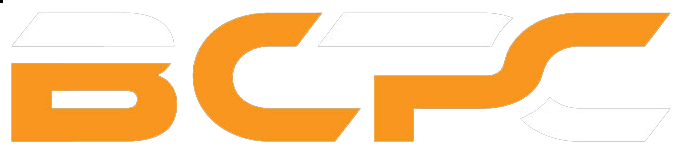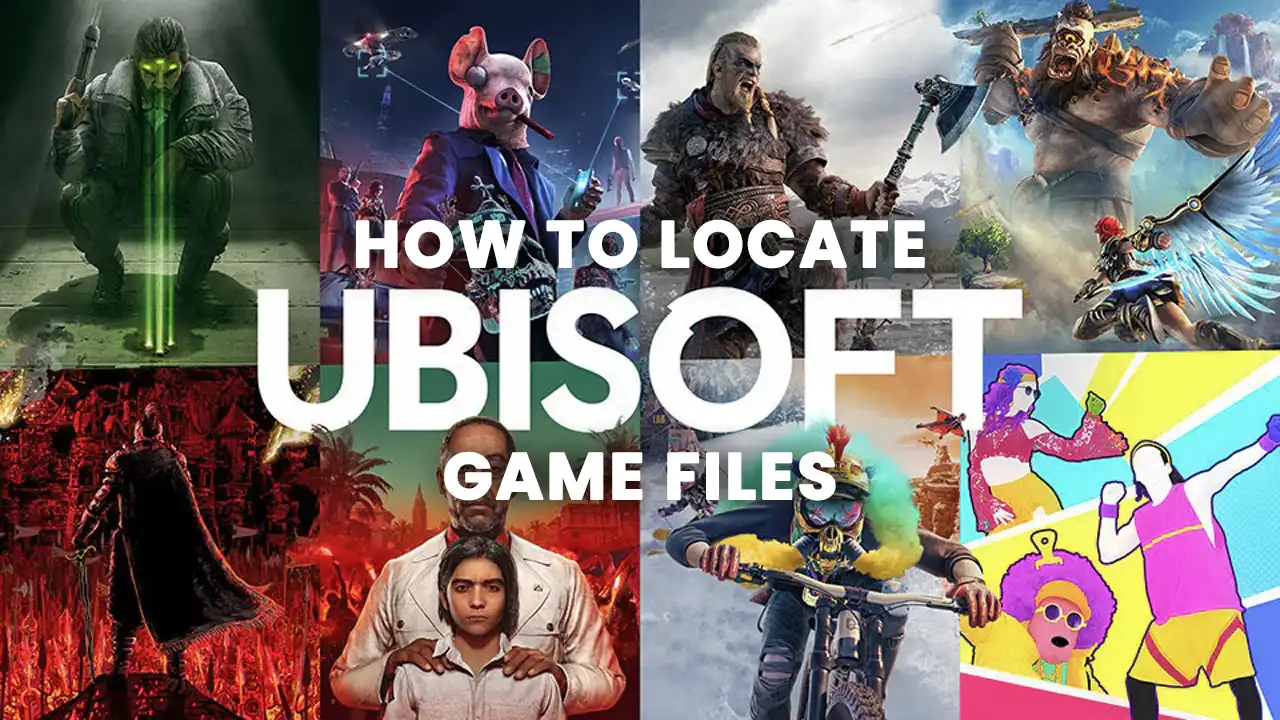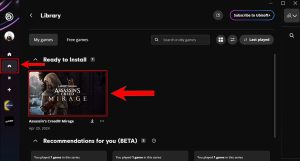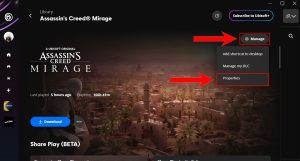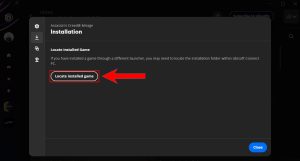Many gamers are currently wondering how to locate game files in the Ubisoft Connect Launcher, especially after its recent update. This update brought significant changes to the launcher, including removing features like “Offline Mode” and a revamped user interface, leaving some users confused about locating game files. Let’s delve into how you can locate game files in the Ubisoft Connect Launcher with its latest update.
Steps to Locate Game Files in Ubisoft Connect Launcher
Locating game files through the Ubisoft Connect Launcher is simpler than you might expect. Here’s a straightforward guide to help you get started:
- Download Game Files: If you’re one of our customers, you should have received an external URL to download the game files directly from our website. Download the files using the provided URL and extract them into a new folder, naming them after the purchased game.
- Log into Ubisoft Connect: Sign in to your Ubisoft Connect account and navigate to the “Gaming Console” icon located in the left sidebar.
- Select Game: Once you head to the Game Library tab, Choose the game you want to locate the files for, such as “Assassin’s Creed Mirage,” by clicking on its image.
- Manage Game: In the top right corner of the screen, click on the “Manage” button, then select “Properties” from the dropdown menu.
- Locate Game Files: Click the “Download” icon and proceed to the “Installation” tab. Here, locate the “Locate Installed Game” button and click it. A popup screen will appear, prompting you to locate the game files. Please navigate to the folder where you extracted the game files earlier and select it. The launcher will automatically verify the game files, and within a few minutes, you’ll receive a notification once the process is complete. You may need to update some files if there is any corruption.
- Enjoy the Game: Once the verification process is done, you’re all set to enjoy the game without any issues.
Conclusion
That’s all there is to it! Now you know how to locate game files using the latest update of the Ubisoft Connect Launcher. We’ll update this article with future changes, so you won’t have to worry about downloading games directly through the Ubisoft Connect Launcher. Additionally, you can easily share game files with friends and locate them on your PC using these steps.
Looking to set up an offline mode for your Ubisoft Connect Launcher? Check out our detailed guide on how to Setup Offline Mode for Ubisoft Connect Launcher. This feature can be particularly useful for gamers who prefer to play the game in offline mode without an internet connection.
We hope this guide proves helpful to you! Enjoy your gaming experience!