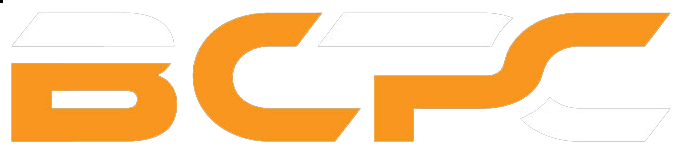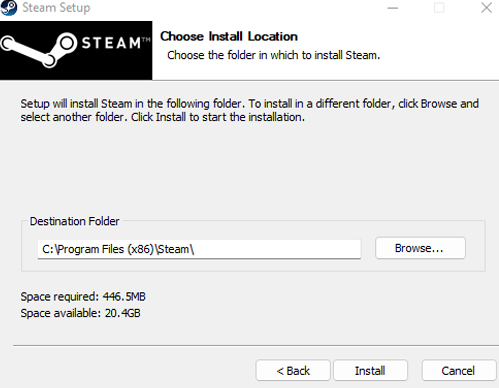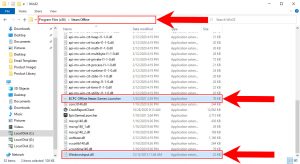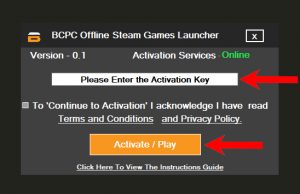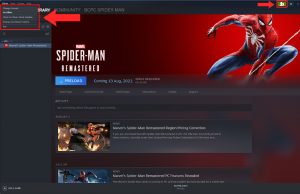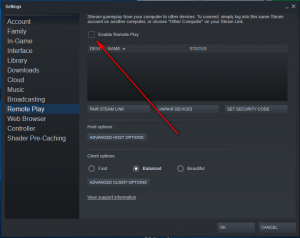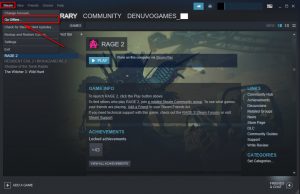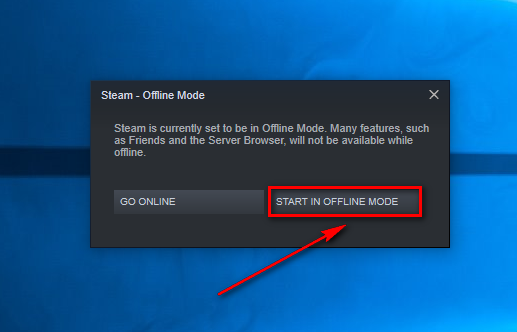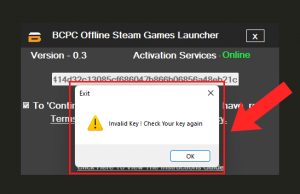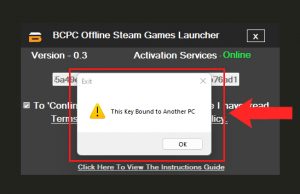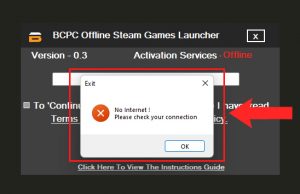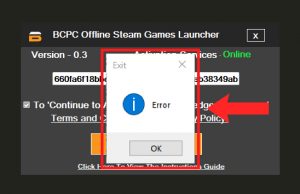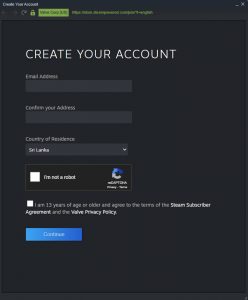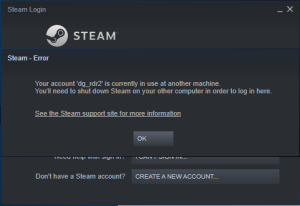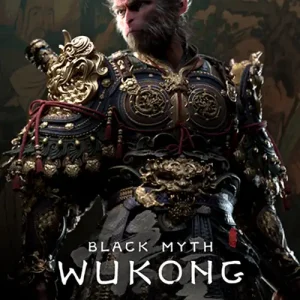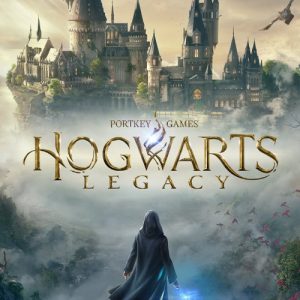Steam Offline Activation Instructions Guide
Steam Offline Activation Introduction
Table of Contents
Installation Process
Download the latest version of the Steam Launcher and complete the Installation Process of the Steam Launcher. ( If You already have the Steam Launcher installed in your PC, You don’t need to install it again)
- Close the Steam Launcher and download the BCPC Offline Steam Launcher from the received Email. (Please Log Out from your Personal Steam Account)
- Extract or Unzip the BCPC Offline Steam Launcher Zip file and move the files into the Steam Launcher’s Location.
- Open the BCPC Offline Steam Launcher and Enter the received Unique Key. Then, You can mark the Check Box and click the ”Activate/Play’ Button.
- Once, You click the ‘Activate/Play’ Button, Please stop using your Mouse and Keyboard. BCPC Offline Steam Launcher will log into the provided Steam Account automatically within 30 seconds.
- Once, You Log in to the Steam Account successfully, Please click on the left top corner ‘Steam’ Button and go to the Steam Settings.
- If You can not access the Steam Account’s Settings to change settings, Please check if there is a Yellow Icon in the right top corner of the Steam Launcher. If you see it, It means You can not access the Steam Account’s Settings. So, You can ignore those steps and follow the next steps of the Instructions Guide.
- Then, Go to the ‘Cloud’ Tab and unmark the Check Boxes.
- After that, Go to the ‘Remote Play’ Tab and unmark the Check Box and Click the ‘OK’ Button.
- Now, You can download the Game. Downloading time depends on your Internet connection speed. So, You can take your time to download or update the Game.
- Once You download the Game, Please open the Game in online mode for the first time. After that, Go to the Game Menu and Quit the Game. Then, Click ‘Go Offline’ Button from the left top corner.
Frequently Occurring Issues
- If You see the below ‘Invalid Key! Check Your Key again’ Error, It means You entered the Unique Key incorrectly. Please make sure to enter the Key correctly. If You couldn’t solve this problem, Please contact our Customer Support.
- If You see the below ‘This Key Bound to Another PC’ Error, It means Your Unique Key is used in an another PC. You can use Your Unique Key only in an one PC. If You mistakenly use the Unique Key in a Different PC, Please contact our Customer Support.
- If You see the below ‘No Internet’ Error, It means Your Internet Connection has a technical issue or Your Internet Service Provider declining to connect with the Our Website. To solve this problem, Please restart Your Internet Connection first. If it did not solve the problem, Please use a different Internet Connection or a VPN and try again. Please contact our Customer Support for further assistance.
- If You see the below Error, It means BCPC Offline Steam Launcher can not detect Your PC’s Resolution. So, Please be kind to change the Resolution into 4:3. Once, The Activation Process is done, You can revert it to Your previous Resolution.
- If BCPC Offline Steam Launcher did not log in to the Steam Account automatically within 30 seconds and stuck in the below ‘Create Steam Account’ Screen, You need to create a personal Steam Account or Log in to your Personal Steam Account. After that, Please Log Out from the Steam Account and repeat the Process again.
- If You see the below Error , Please close the Steam Launcher and wait few minutes. Then, Try again. If you consistently receive this Error, Please contact our Customer Support.
Rules & Regulations
- One Unique Key is only valid for One Computer. Once, You use the received Unique Key using BCPC Offline Steam Launcher on a Computer; It binds to the user’s Computer. So, please use the Unique Key on the correct Computer. Otherwise, You will need to purchase another Unique Key to use it on the correct Computer.
- Once, You use the Unique Key in your Computer; Unique will be bound to your Computer’s hardware and Operating System. If You are planning to change your Computer’s hardware or Operating System, please inform us via Facebook, Instagram, or an Email before changing them. Otherwise, You will need to purchase another Unique Key to use it on the Computer in the future.
- You can’t access or use the Account Details, Family Library Sharing, Family View, or Email of the provided Steam Account. You can’t change any details of the Steam Account, including User Name, Email Address, Password, Phone Number, Payment Methods, or Steam Guard. If BCPC Technical Team receives any kind of suspicious activity from the Unique Key, Your Unique Key will be suspended from our System immediately, and You will not be received the BCPC Customer Support and other services.
- You can stay in the Steam Online mode while downloading or updating the Game. Downloading time depends on your Internet connection speed. So, You can take your time to download or update the Game.
- Once, You have downloaded the Game, It is compulsory to go to the In-Game Menu from online mode to set up the Offline Activation. But, You can not play the Game in Online Mode or stay in the In-Game Menu in Online Mode for more than 5 minutes. It affects other users’ Gaming experience who uses the same Account. So, please be kind to respect other users of the Account. If BCPC Technical Team receives any kind of In-Game online activity from the Unique Key, Your Unique Key will be suspended from our System immediately.
- If you have any questions or obligations regarding the Rules & Regulations of the Steam Offline Activation, Please be kind to share your thoughts with us via Facebook, Instagram, or Email. We would love to discuss them with you. Lastly Happy Gaming!
-
- Sale!
Black Myth: Wukong
-
$8.99Original price was: $8.99.$4.49Current price is: $4.49.
-
- Sale!
Resident Evil Village
-
$6.99Original price was: $6.99.$2.99Current price is: $2.99.
-
- Sale!
Hogwarts Legacy
-
$8.99Original price was: $8.99.$3.49Current price is: $3.49.
-
- Sale!
Resident Evil 4
- $3.19 – $4.19Price range: $3.19 through $4.19